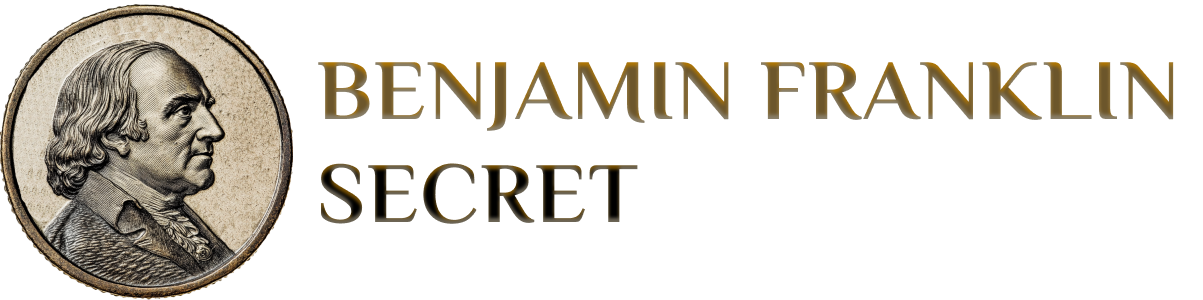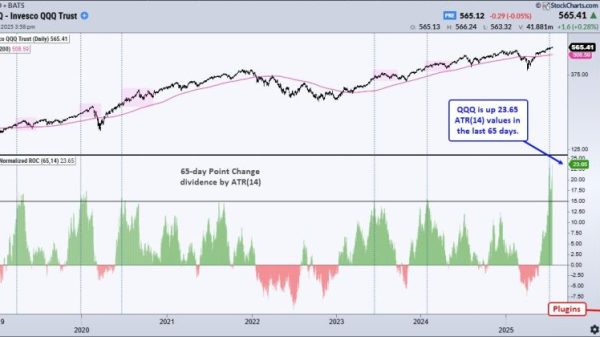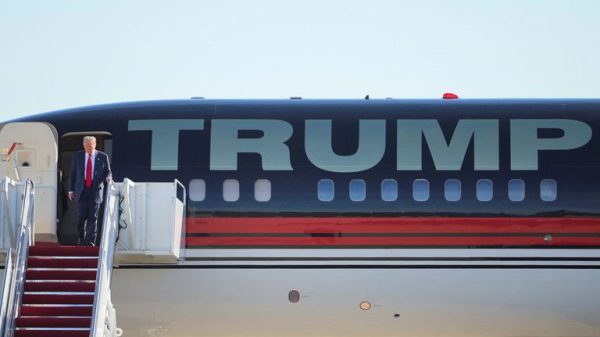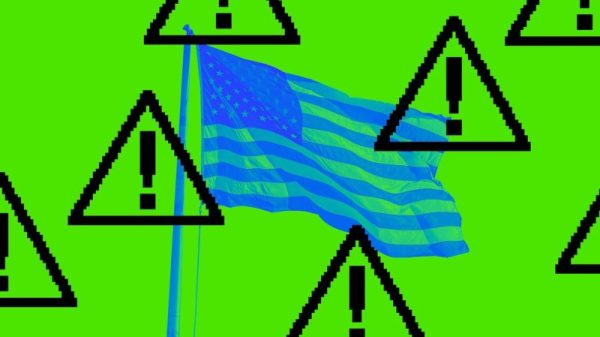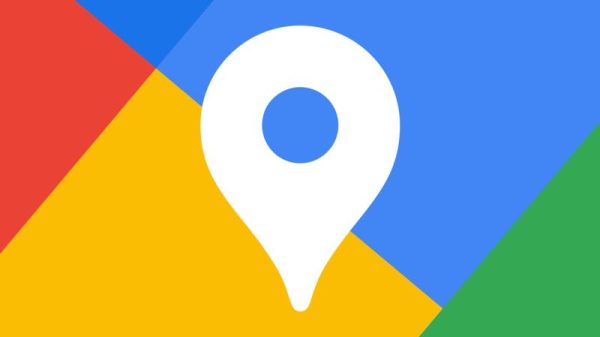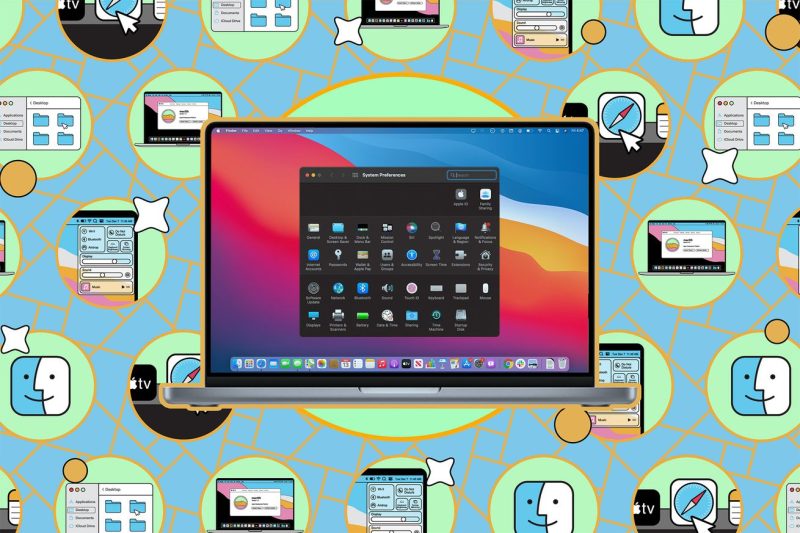Ready to Dive In After Upgrading to Big Sur? Here’s How to Back Up and Wipe Your Mac!
Backing up and wiping your Mac is a crucial step to ensuring the safety of your data when upgrading your operating system to macOS Big Sur. In this guide, we will walk you through the process step by step so you can confidently dive into the latest software update without any concerns about losing your important files.
Step 1: Backing Up Your Data
Before you wipe your Mac, it’s essential to create a backup of all your files to prevent any loss of data. The easiest way to do this is by using Time Machine, Apple’s built-in backup software. Follow these simple steps to back up your data:
1. Connect an external hard drive to your Mac.
2. Open System Preferences and click on Time Machine.
3. Turn on Time Machine and select the external hard drive as the backup destination.
4. Click on ‘Backup Now’ to initiate the backup process.
5. Wait for the backup to complete before proceeding to the next step.
By following these steps, you can ensure that all your important files, applications, and settings are safely backed up in case anything goes wrong during the wiping process.
Step 2: Wiping Your Mac
Once you have successfully backed up your data, it’s time to wipe your Mac clean to prepare for the macOS Big Sur installation. Follow these steps to wipe your Mac:
1. Restart your Mac and hold down Command + R to enter Recovery Mode.
2. In the macOS Utilities window, select Disk Utility and click Continue.
3. Choose your Mac’s internal drive from the list on the left and click on Erase.
4. Select the format you want to use (APFS is recommended for Macs with flash storage) and give your drive a name.
5. Click Erase to wipe the drive clean.
6. Exit Disk Utility and reinstall macOS Big Sur by selecting Reinstall macOS from the macOS Utilities window.
7. Follow the on-screen instructions to complete the installation process.
By following these steps, you can safely wipe your Mac and install macOS Big Sur with confidence, knowing that your data is securely backed up and your system is ready for the upgrade.
In conclusion, backing up and wiping your Mac is a critical step to ensure the safety of your data when upgrading to macOS Big Sur. By following the simple steps outlined in this guide, you can easily back up your files and wipe your Mac clean, allowing you to dive into the latest software update without any worries.